There are many occasions when you would want to create an ISO image. for example, when you want to create an exact copy of a disk, you create an ISO image, when you modify a bootable CD, you create an ISO image, etc. in this article I will discuss the easiest and quickest way to create an ISO image.
Most CD/DVD burning software support ISO image creation, but if you use windows XP, Vista or Windows 7, you probably already know that it supports native CD/DVD burning, so we only need to add the ISO creation capability by downloading a plugin.
Most CD/DVD burning software support ISO image creation, but if you use windows XP, Vista or Windows 7, you probably already know that it supports native CD/DVD burning, so we only need to add the ISO creation capability by downloading a plugin.
open your browser and go to ISO recorder and download the plugin (power toy) for your Windows version. click on the .MSI file to to launch the setup wizard:
the installation should be straightforward, just click Next on all windows.
once you have installed the ISO recorder power toy, right click on any directory you want to create an ISO image of, and you will see the option to create an ISO image from the right-click menu:
The Create ISO image window will come up:
Basically, you can just click on the Next button here, but if have time, add the Volume label name, and choose the directory rather than the default where to save the ISO image.
you will find that the ISO image has been created:
now if you right-click on this ISO image, you can easily burn it to a CD or DVD by choosing the option to Copy image to CD or DVD from the menu:
from there on just insert a blank CD or DVD and click on next button to burn it.
that’s it. that’s how simple is to create an ISO image on windows XP, Vista or 7.
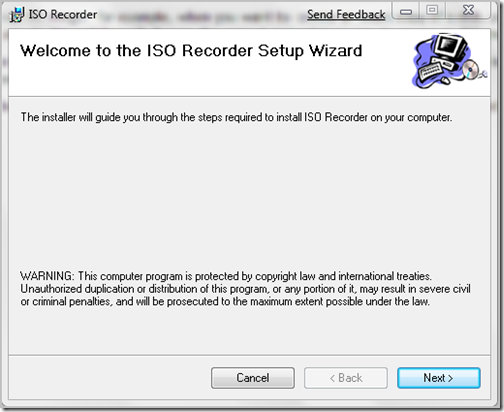
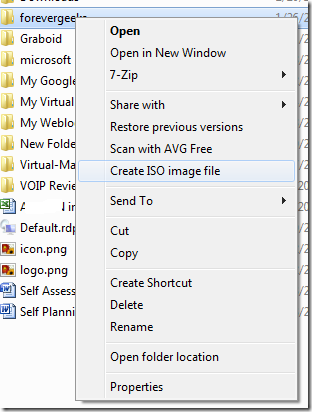
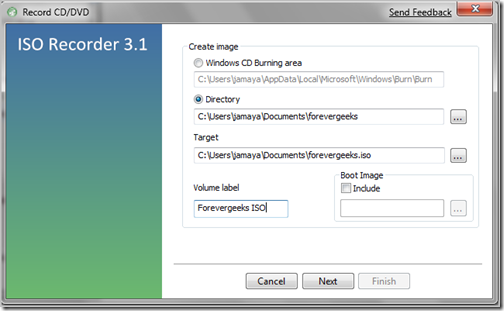
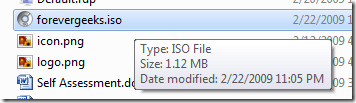
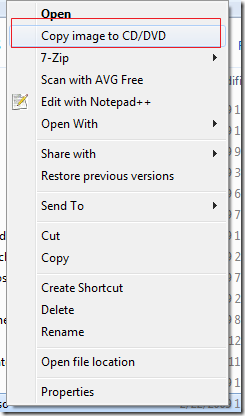
No comments:
Post a Comment