 System Restore is a feature that allows users to restore their system to a previous state. It offers a way to undo all the changes in the system files, registry keys, installed programs, etc, to a previous state, without affecting personal files such as documents, photos or e-mails. It was first implemented in Windows Me and since then it was included in both Windows XP and Windows Vista.
System Restore is a feature that allows users to restore their system to a previous state. It offers a way to undo all the changes in the system files, registry keys, installed programs, etc, to a previous state, without affecting personal files such as documents, photos or e-mails. It was first implemented in Windows Me and since then it was included in both Windows XP and Windows Vista.
By default, Windows Vista creates the so called "restore points" every day. The restore points are created automatically, before any significant system event such as the installation of a program, device or system update. Also, restore points can be created manually by the user.
When something goes terribly wrong with your system you can restore it to a previous state and you will be able to use it again. In this tutorial we will show you how to do that using System Restore.
There are several ways to find System Restore. The easiest is to type "system restore" in the Start Menu search field and press Enter or click on the search result.
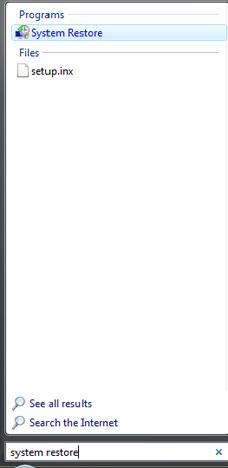
The main System Restore window will open. You have two options: to restore your system to a previous restore point or to create a new restore point.
First, we will show you how to create a restore point.
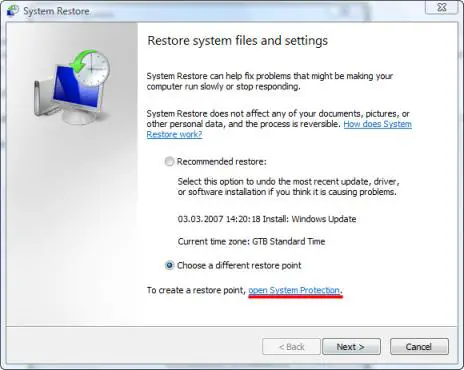
In the lower part of the System Restore window you should see a link saying open System Protection. Click on in.
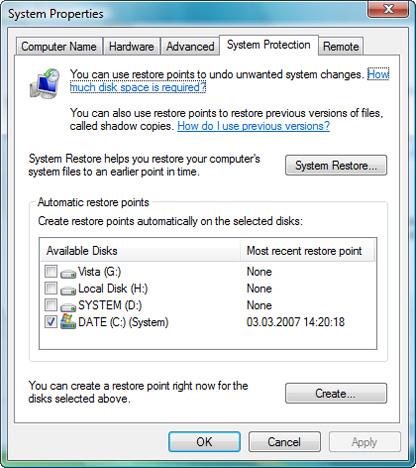
A new window called System Properties will pop-up. Here you can select the drives which will be included in the restore point. To select them, simply click in the appropriate check-boxes and then click the Apply button.
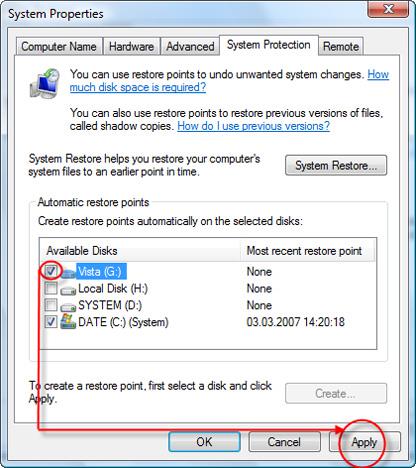
Now you can create a custom restore point for the selected drives. To do that, click the Create button, type the name for the restore point, and click the Create button once again.
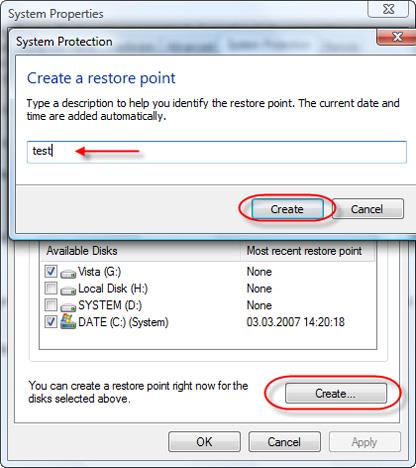
Windows Vista will create the restore point for the drives you selected. After a while you will receive the confirmation that the restore point was created.
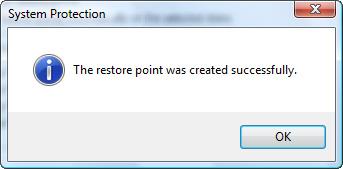
To restore your system to a previous state you can use the recommended restore point or you can choose a different one. The Recommended restore option will restore your system to the most recent restore point.
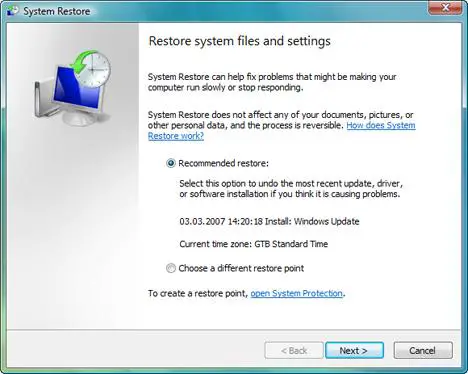
If you select the second option, after you press the Next button, you will see a list of available restore points. Select the one you prefer and press the Next button once again.
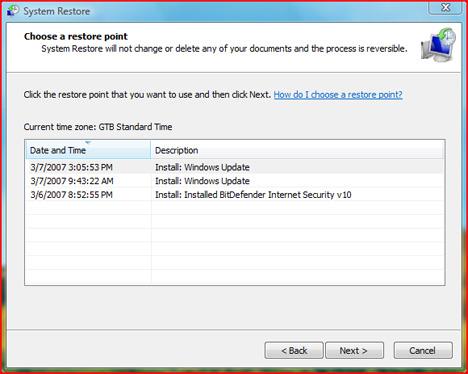
Now you are asked to confirm your restore point. Click the Finish button and System Restore will restart your computer to apply the necessary changes.
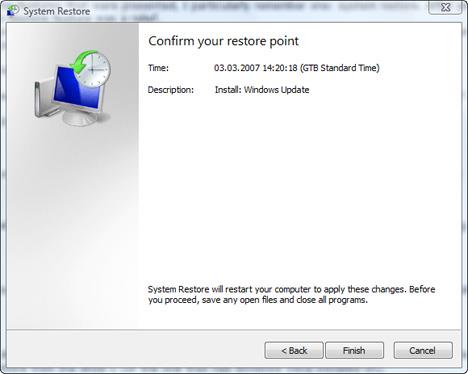
When the process is finished your system will be back to the state you selected.
No comments:
Post a Comment